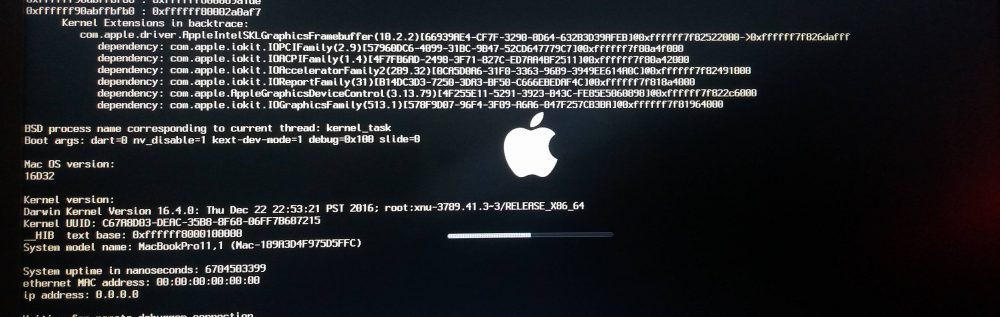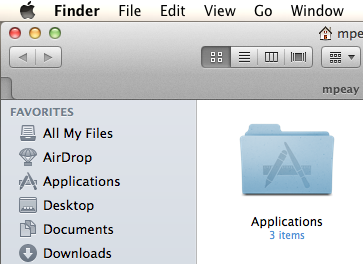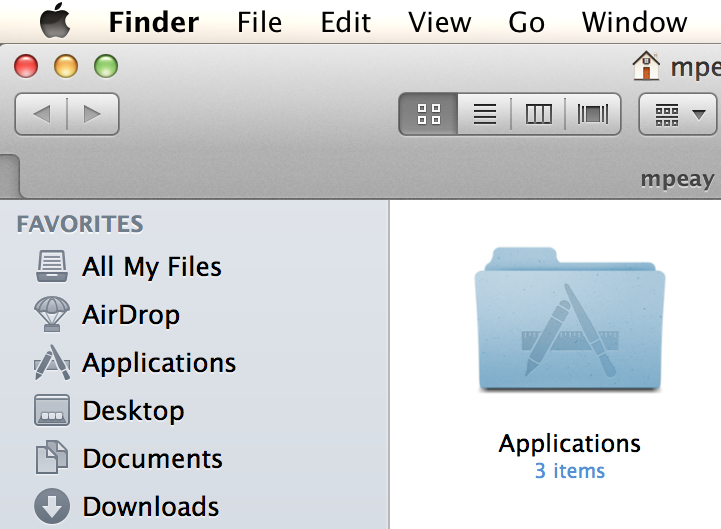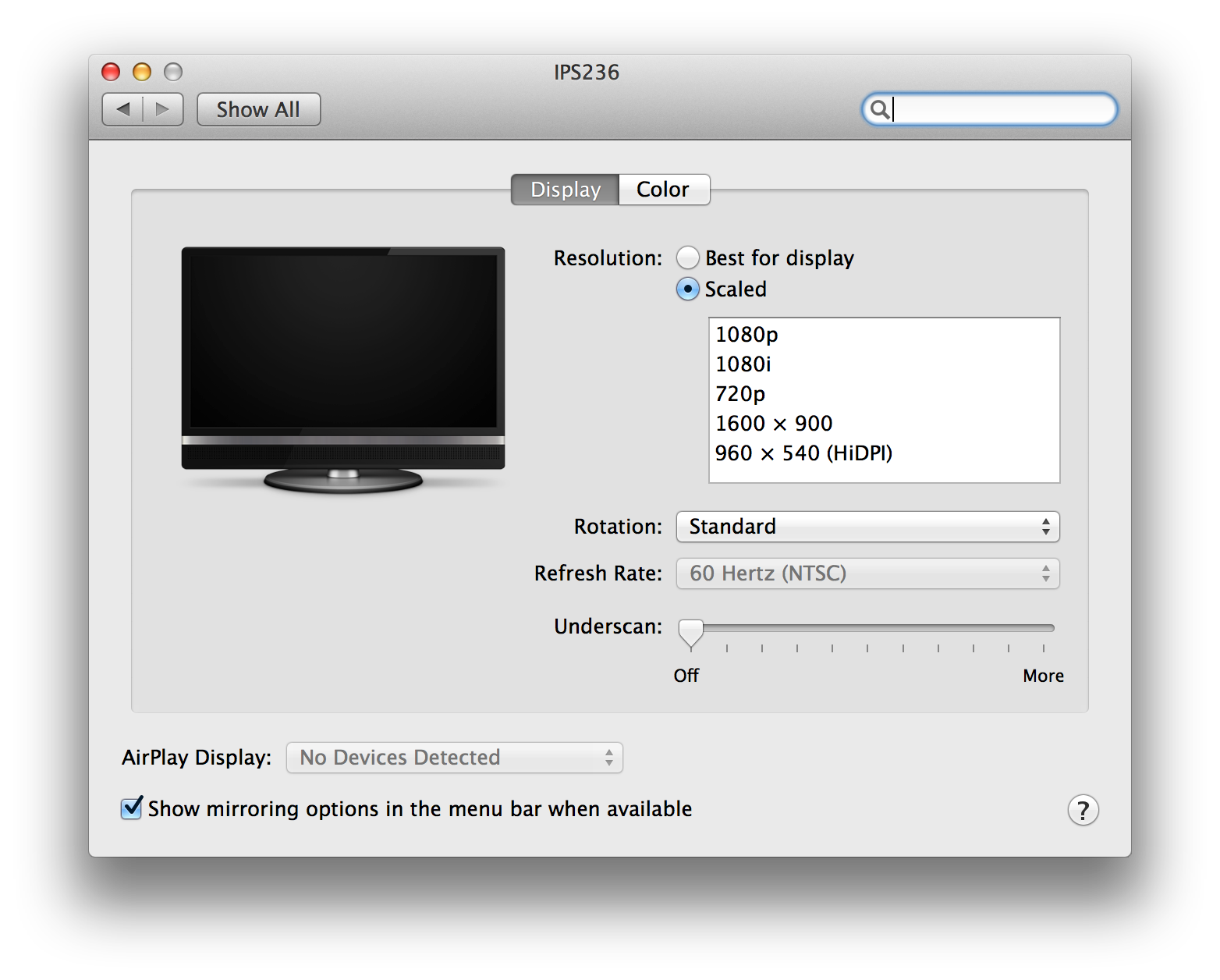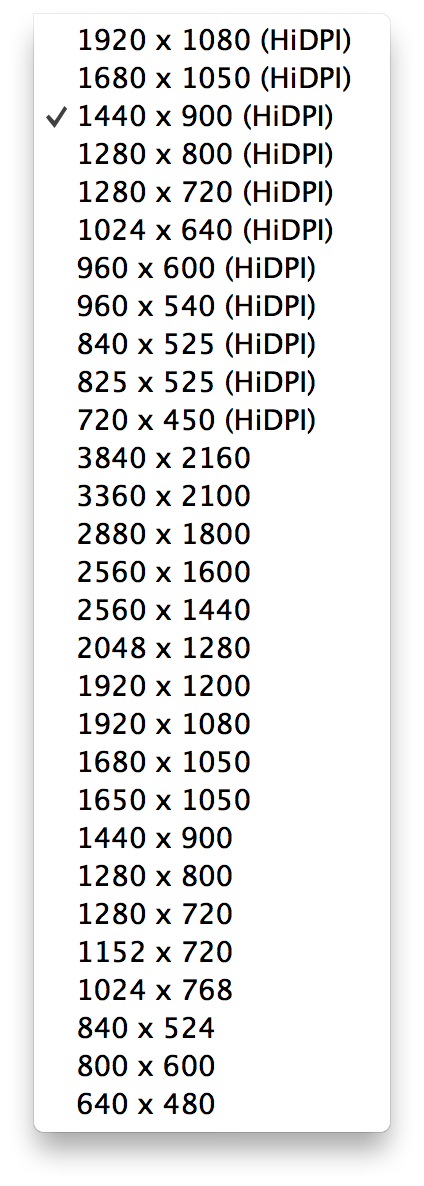Sadly, we all have to deal with ‘robocallers’Â and similar undesired and unsolicited calls by telemarketers. I have been remiss in sharing a very decent resource that I’ve been utilizing for our house phone for over two years.
Category Archives: Apple
Enjoying doing the geek thing
Since I have time on my hands, I have been enjoying working on a handful of projects to scratch various ‘itches.’ Some have been long-standing items on my to-do list and others are areas of interest that would normally be relegated to the “someday/maybe” list.
A geek’s closet
All my various tech do-dads and thingamabobs have been in drawers in the den or elsewhere and were reasonably organized but still a hassle to access and dig through. My wife ran across an interesting picture on Pinterest and showed it to me asking if I’d like to do the same with our hallway closet. Needless to say, I jumped at the chance. It also allowed an opportunity to work with my son on installing the shelving.
There’s some more work still to go into it before I’m done. The two cardboard boxes need to be replaced with something better and I’m going to install some LED strips on the inside of the door frame for better lighting.
Amazon cloud
I’ve worked with Amazon’s web services (AWS) both professionally and personally but only to a limited degree. For PlayStation, I generated various financial reports based on usage and personally I’m using their email service to handle outbound email from my mail server.
To address the task that follows and to satisfy my own curiosity, I spun up an instance in their Elastic Compute Cloud (EC2). EC2 is very often what is being referred to when someone uses the overly-used “cloud” term. It’s just a virtual machine that is running somewhere in one of Amazon’s datacenters. Nothing mystical, but quite convenient when you need to set up something like…
A secondary mail server
For various reasons, I really like being in charge of my own services. The web server hosting this very page you’re reading also handles my email. I hardly have much email traffic, but the server is offline from time to time so it’s appropriate to have a secondary mail server available that can receive incoming messages relaying them when the primary server comes back online. With my newly-minted EC2 instance, I was able to get that going in just a short while and checked-off a big to-do item.
Raspberry Pi 2
For father’s day, my family got me a Raspberry Pi 2 to upgrade the previous model I’d been running upstairs (as a secondary DNS server). It kinda amazes me how capable a machine it is for only $35.
Monitoring
The Raspberry Pi 2 is considerably faster than the previous generation. Having some available computing overhead, as well as a slightly-more complicated infrastructure at home (due to the EC2 instance), I wanted to get some monitoring going. I dabbled a little with Nagios, but quickly remembered why I don’t care for it. After researching alternatives, I settled on Zabbix and just got it running this afternoon. It’ll take some time to get everything configured just right, but that’s part of the fun.
bash scripting
Due to a somewhat strange set of events, as I write this I’m making my living on a short-term contract developing some automation scripts in bash (a command-line shell on UNIX/Linux systems). It’s drawing on my older SysAdmin skills and has been really fun made even better by the fact I’m doing most of it from home via VPN. Not too shabby.
I have other projects I want to get into so I may write a follow-up with how those go. Now, back to Zabbix…
A Retina Desktop is Possible
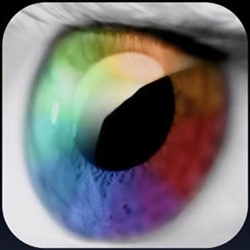 I now have a working retina display on my Late 2012 Mac mini at work. I previously wrote about it late last year and occasionally experimented with normal HD LCDs but really wasn’t going to be able to do anything without an UltraHD display to test with. Recently, I asked the desktop team and they happened to have one that wasn’t in use. I was able to borrow it and worked more seriously on seeing if this was indeed possible.
I now have a working retina display on my Late 2012 Mac mini at work. I previously wrote about it late last year and occasionally experimented with normal HD LCDs but really wasn’t going to be able to do anything without an UltraHD display to test with. Recently, I asked the desktop team and they happened to have one that wasn’t in use. I was able to borrow it and worked more seriously on seeing if this was indeed possible.
The quick-and-dirty how to can be found at the mac-pixel-clock-patch page on Google code. You have to patch a single file to enable the higher 3840 x 2160 resolution, but that, plus a UltraHD display, and you’re in business. 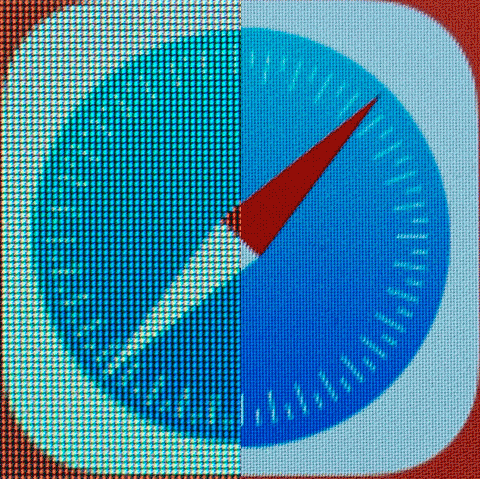 Having 3840 x 2160 (UHD) display rendering a 1920 x 1080 (HD) screen makes for a nice experience, indeed. Look at the picture on the right or screenshots of my previous article.
Having 3840 x 2160 (UHD) display rendering a 1920 x 1080 (HD) screen makes for a nice experience, indeed. Look at the picture on the right or screenshots of my previous article.
For work, I got a pair of DELL 2414Q 24″ LCDs. They’re nicely made and look quite good. I run one in landscape and the other in portrait so I can display content as appropriate (e.g. spreadsheets vs. web pages). If I were using only a single display, the story would be over. The problem is that the Intel HD 4000 video hardware on the Mac mini isn’t up to the challenge of driving two displays at that resolution. It just can’t throw that many pixels out that fast (just shy of a half billion pixels per second). I would get close, but it would result in the video flickering with pixel ‘junk’ over large portions of the screen. I could get one looking great over mini DisplayPort or HDMI (3840 x 2160 @ 30 FPS) but the moment I connected the second display, problems. I tried customizing lower FPS modes to reduce the total pixel clock demands, but no luck.

The DELL UP2414Q I use at work
My workaround is driving the portrait display at 1920 x 1080 (1080 x 1920, actually) over a USB to HDMI adapter (via DisplayLink). It’s only HD with a variable refresh rate, but it does allow me to have both displays active.
Rumors are that Apple will be revising the Mac mini next month which should improve the video hardware enough to work. We’ll see. For now, though, I’m satisfied and enjoying the experience.
Looking for Retina for my Retinas
I’ve had my current MacBook Pro at work for over a year and I have really become enamored with the retina display. For the unfamiliar, Apple started the concept back with the release of the iPhone 4 which replaced the previous 640×480 display with a 1280×960 display in a resolution-independent 2x mode. The beauty of the option is a display that looks that much more sharp that normal. Last year, they added retina to the MacBook line which extends the concept to the full suite of OS X applications.
For comparison, here’s a screenshot for normal mode (scaled ~200%):
And here’s a retina version (also scaled ~200%):
At work since I use my desktop setup for the majority of my work, I’ve been researching what options exist for having a retina mode on a desktop system. Normally, retina (also called HiDPI) is prevented from the screen settings, but it can be enabled with the following command:
sudo defaults write /Library/Preferences/com.apple.windowserver DisplayResolutionEnabled -bool YES
Then after a reboot or logout/login you can check the options in the Displays System Preference:
If you want even more options, you can download Retina DisplayMenu (RDM) from Paul Griffin. On a normally full HD display (1920×1080) I’ve enabled 1280×720 (HiDPI):
If you’re willing to trade screen real estate for sharpness, it’s a nice usage experience. So now, I’m anxiously awaiting CES next month and the likely release of (semi) affordable Ultra HD/4k displays which have a native resolution of 3840×2160 which will allow for 1920×1080 at full retina (2x). That’d be pretty sweet.
Spend ¢ to save $
I first ran across this nifty idea on Lifehacker though the original is from Snapguide. I recently had to throw away a MagSafe charger due to a crimped connector. The idea is simple, which some of the best ideas tend to be.
In short:
- Find an old spring-loaded ballpoint pen.
- Remove spring.
- Wrap around the end of your charging cable.
That’s it. I’ve already done it for my work computer and am happy with the result. My only challenge is to find a dead or dying pen to harvest another spring from for some home laptops. I just can’t bring myself to destroy a sufficiently-working pen; call me cheap, eh?

From 2001 to 2012 in one afternoon
In the computer class I’m teaching for my kids, we built a PC from scratch a few months ago. Since it was assembled from parts, I simply re-used a Windows XP license that I had. It works (even with new hardware), it’s solid, and I’m familiar with it. The downside, of course, is that it will be out of support in 2014 and is three versions behind the newly-released Windows 8. Fortunately, Microsoft has finally taken a page from Apple’s book and made upgrading affordable. I had the time this weekend so decided to take the plunge.
So, for the $39 upgrade, you purchase online, download and installer, and upgrade the system in-place. When upgrading XP, the only part you can keep is the user data. All programs need to be re-installed. You can also burn the installer to a DVD for installing again in the future.
I kicked-off the upgrade before running out and saw the results a few hours later when I returned home. No smoldering pile of ash. No blue screen of death. A few minutes later, and I was ready-to-rock.
The don’t-call-it-Metro interface is interesting. I’ll give them credit for creating a unified UI to be used on mobile, tablet, and desktop versions of Windows 8, but it certainly is more suitable for touch-input devices than a keyboard-and-mouse desktop device. It’ll take some getting used to. This isn’t meant to be a Windows 8 review so you’ll have to look elsewhere if you want that perspective.
Anyway, if you are upgrading from XP, everything other than C:\Documents and Settings gets put in C:\Windows.old so you still have access to previous applications and system data. A bunch of application installs later, I’m pretty much back to where I began, just 11 years newer. All-in-all, not too painful of an experience.
Let the games begin
I’ve been a gamer from the beginning. Good or bad, I’m old enough to have lived through the golden age of video games during my formative years. It was a great way to spend far too much money (and kept me off the streets). Yes, I work in the video game industry (coincidence?), but I believe that some of the most creative games were created ‘back in the day’ due to the fact there were so few rules and genres to be hampered by.
The golden age is coming back for me due to some fortunate recent events. First, iMAME, a version of MAME (an arcade emulator), was released for the iPad a week ago which only lasted for a day before being pulled by Apple in the App Store (presumably for copyright concerns). I was able to get a copy prior to it disappearing. Second, I just submitted an order for a half-price ION Audio iCade which is supported by many games on the iPad, including iMAME.
I’m looking forward to giving some of my favorite games a spin.
Motherships
This week my boss heads to London for a meeting of the combined IT groups from the three primary PlayStation divisions. It’s the same trip I went to last year that resulted in my extended stay. This time, however, I am unable to go as I had already made plans to attend Maker Faire with my family.
While thinking about that trip, I realized that while I don’t travel too often, I have had the opportunity through work to visit quite a few ‘motherships.’ Since I’m a geek by profession, they’re ones most people wouldn’t care about but some might find the list interesting:
- Sony Computer Entertainment America (my employer) – Foster City, CA
- Sony Computer Entertainment Europe – London, UK
- Sony City – Shinagawa, Japan
- NetApp (storage vendor) – Sunnyvale, CA
- EMC (storage vendor) – Hopkinton, MA
- Apple – Cupertino, CA
I have a love/hate relationship with traveling. I like the experience, but can’t say that I wish to do more. I can’t think of any upcoming additions to the list but who knows what the future has in store.
Alfred: Function and Style
While there have been a few quick launch programs for the Mac (Quicksilver is the most notable), I’ve generally not bothered with them as I was satisfied with OS X’s built-in Spotlight function (the magnifying glass in the top right of the screen). With Apple’s App Store being released for OS X 10.6.6 recently, I was poking around looking for the cream among the collection and ran across Alfred by Running with Crayons, Ltd. My position has changed.
First, Alfred is a well-designed piece of software that displays a nice big dialog when activated by pressing the pre-defined hot-key (the default is opt-space):
That dialog is where you can perform application and file lookups like you do with Spotlight but the real power is the fact that pre-defined functions allow you to not only do searches of other websites (e.g., Amazon, eBay, WikiPedia, Google, Facebook, etc.) but the ability to add search for any other site that uses a URL-based search method. That is what has sold me. In only a few minutes I added search strings for many internal websites I use at work which will be most convenient.
The application is free but a ‘Powerpack’ add-on is available which adds even more functionality (iTunes control, file manipulation, terminal shortcuts, and others). I’ll be getting that but will wait for it to be available in the App Store. If you ever use Spotlight, give it a try. Plus, the developer’s a LittleBigPlanet fan which gives me even more reason to like it. ;-)
Back up and running
I swapped out the home server this morning from a Mac Mini core solo to a 2009 Mac Mini core 2 duo that I picked up on eBay. The transition wasn’t quite as smooth as I had planned (postfix issues), but things are back up and running (you’re reading this, right?).
If you notice anything amiss with the site, email, or anything else related to peay.us, please let me know.
This should keep things humming for a few years more. It’ll also allow the old computer to replace the (even older) one upstairs in the loft. Not bad, when you can get a two-for-one upgrade like this.