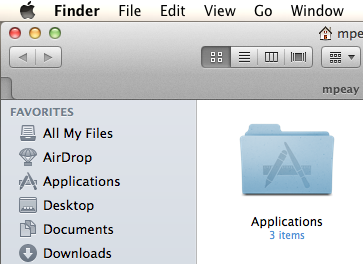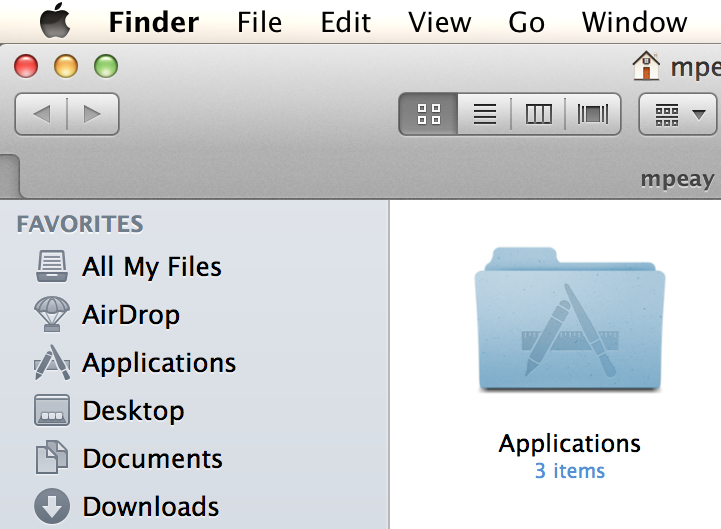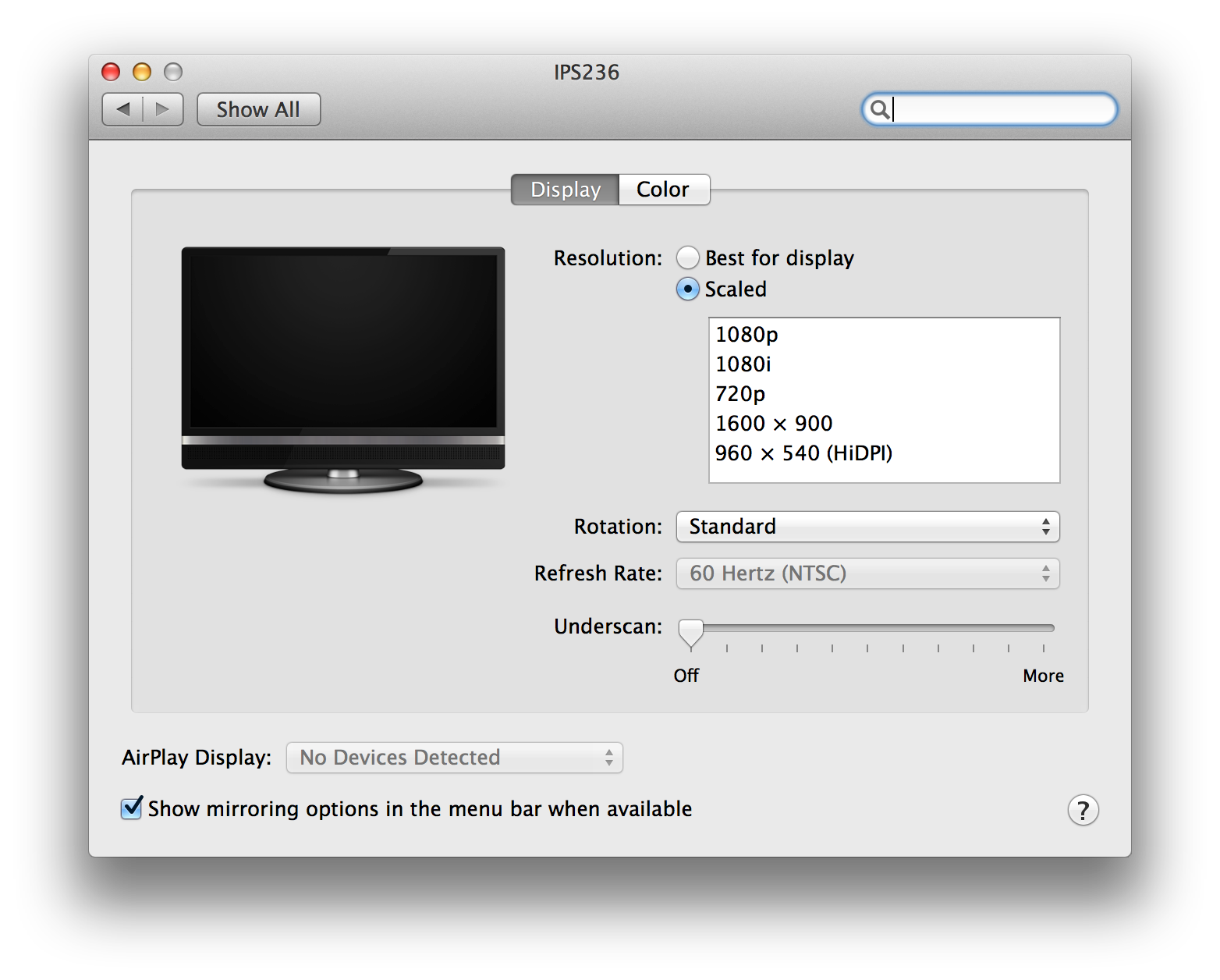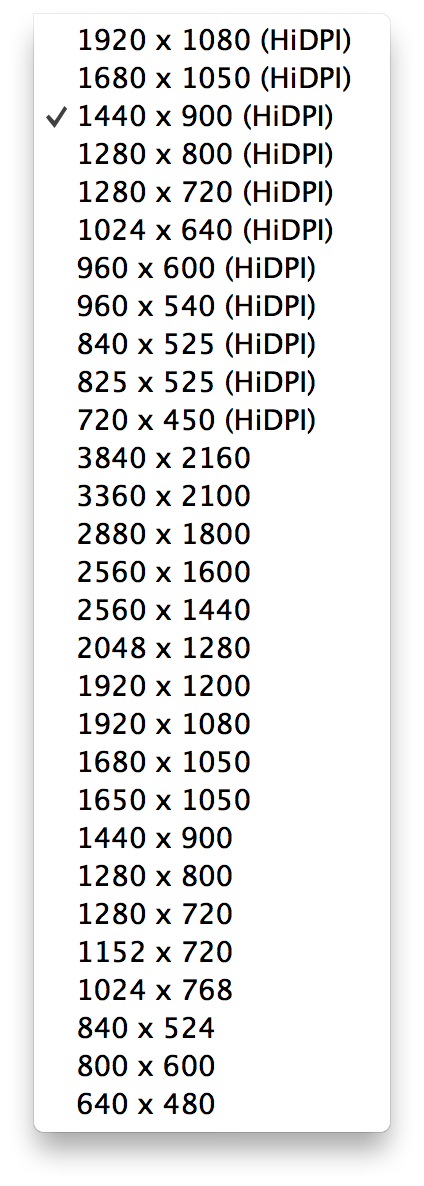I’ve had my current MacBook Pro at work for over a year and I have really become enamored with the retina display. For the unfamiliar, Apple started the concept back with the release of the iPhone 4 which replaced the previous 640×480 display with a 1280×960 display in a resolution-independent 2x mode. The beauty of the option is a display that looks that much more sharp that normal. Last year, they added retina to the MacBook line which extends the concept to the full suite of OS X applications.
For comparison, here’s a screenshot for normal mode (scaled ~200%):
And here’s a retina version (also scaled ~200%):
At work since I use my desktop setup for the majority of my work, I’ve been researching what options exist for having a retina mode on a desktop system. Normally, retina (also called HiDPI) is prevented from the screen settings, but it can be enabled with the following command:
sudo defaults write /Library/Preferences/com.apple.windowserver DisplayResolutionEnabled -bool YES
Then after a reboot or logout/login you can check the options in the Displays System Preference:
If you want even more options, you can download Retina DisplayMenu (RDM) from Paul Griffin. On a normally full HD display (1920×1080) I’ve enabled 1280×720 (HiDPI):
If you’re willing to trade screen real estate for sharpness, it’s a nice usage experience. So now, I’m anxiously awaiting CES next month and the likely release of (semi) affordable Ultra HD/4k displays which have a native resolution of 3840×2160 which will allow for 1920×1080 at full retina (2x). That’d be pretty sweet.